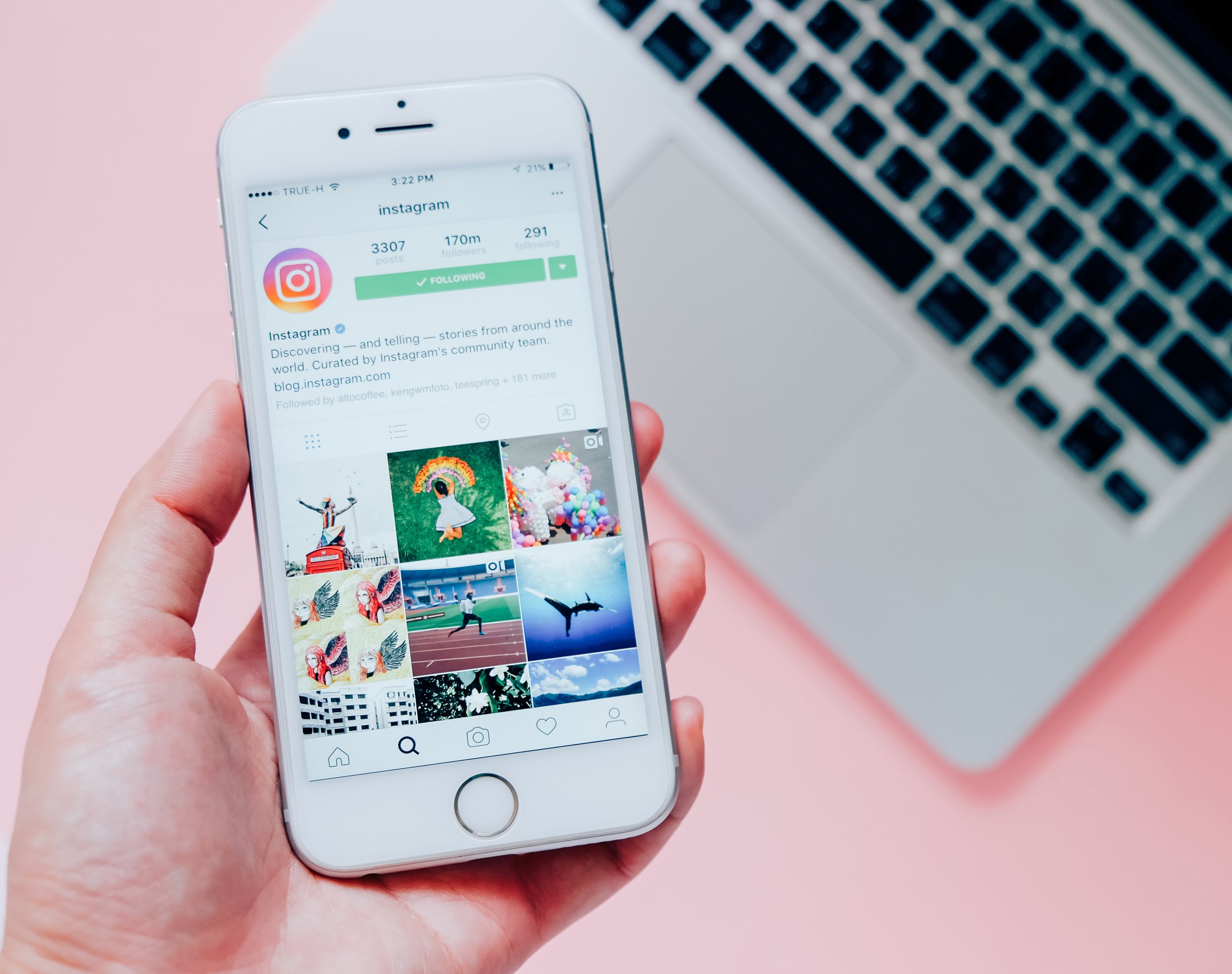Are you curious about Instagram photo-saving options? Everyone’s go-to app for sharing photos is lacking a crucial component. The settings for saving your own postings are straightforward, but downloading a high-quality JPG version of a photo from someone else’s account can be more complicated.
Of course, that’s on purpose; if you didn’t take the picture, you can’t legally use it. Luckily there’s still a way to save such photos using a web browser. We’ll walk you through the process of saving images from Instagram, both your own and those of others.
Is there a reason I can’t download Instagram photos?
Because of copyright regulations, Instagram makes it hard to save photo posts. You have the right to the content of every Instagram photo or video you create. If you’re the content creator, you have the right to stop other people from sharing or copying your media. Instagram prevents copyright infringement by disabling the option to store photographs within the app in an effort to control the actions of its 1 billion users. An explanation of Instagram’s copyright policies is provided below.
How to export photographs from Instagram to your phone’s gallery

You can save photographs taken with Instagram’s built-in camera to your phone’s photo library, or you can save an edited version. Instagram makes it easy to export photos to your device’s gallery. Keeping your Instagram images is as simple as enabling one setting.
- To access this, visit your profile page and click the three horizontal lines symbol located in the upper right-hand corner.
- In order to access your account, go to Settings by tapping the gear icon at the very bottom of the menu.
- Click the switch next to “Save Original Photos” once you have chosen “Original Photos.” With this option enabled, Instagram posts will automatically save to your device’s photo library.
Downloading Instagram Pictures
If you’re not afraid of a little scripting, the Google Chrome browser has a cool feature that will allow you to save Instagram photographs without having to take a screenshot.
- Launch Instagram, then navigate to the image you wish to download.
- You can save a photo by clicking the ellipses icon () that appears in the upper right corner of the screen, immediately above the image you want to keep.
- The option to “Go to post” should appear in the new window.
- To see the HTML source for the page, right-click on it.
- To find all images that end in.jpg, use Ctrl+F.
- Underline the first.jpg link you come across and copy it.
- Put the link into a new tab in your browser.
- To download the image, simply right-click on it.
Read Also: Steps to Download video from Facebook