While working with a computer, if you experience that the temperature of your device is constantly rising, it might be an alarming sign, and you may need to identify and fix the issue without any delays.
The CPU (Central Processing Unit) and GPU (Graphics Processing Unit) are the most heat dissipating components. While most of the heat is released out with the ventilating fan inside the computer, if the fan fails to take out the heat, the CPU might start to overheat.
Overheating can also occur when multiple apps keep running in the background at a single time. In addition, it can also be the result of an outdated hardware component that might have stopped working.
The article enumerates some of the easy-to-understand ways of cooling down your computer, so keep reading.
Table of Contents
Check CPU Temperature
You can also keep an eye on the components of your computer to check if they are in good health and working within the normal temperature range. You can monitor your CPU’s activities using the built-in utilities based on the operating system. Alternatively, you can install professional apps to check cpu temp and keep track of the ongoing computer activities.
Some of the apps that you can use to monitor CPU temperature are iStat Menus, Monity, SMART Utility, HWMonitor, coconutBattery, CoreTemp, and Temp Monitor. Some of these apps are free, while some are available with licensed versions.
Maintain Right Airflow for the Vents
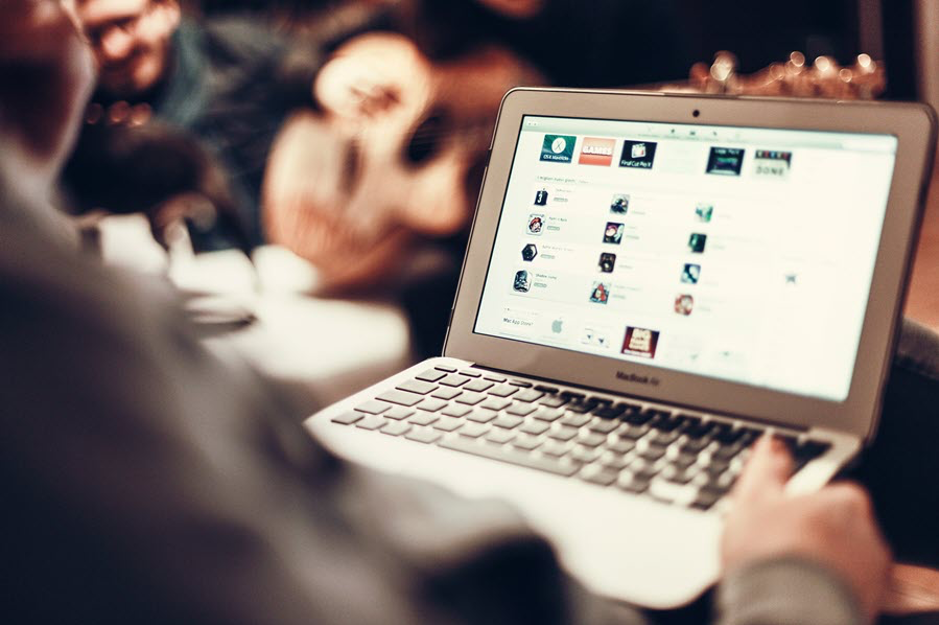
Users normally place CPUs against the wall and under the table. With this setup, the ventilation fans don’t get enough space to release excess heat produced inside the CPU. Usually, the air vents are kept so close to the wall that the released heat by the fan recirculates itself back to the CPU, making it hotter.
So, ensure that proper space is available for the vents and no interruption exists in the flow of air. At least 2-3 inches of space should be kept between the vents and the wall. And make sure not to put any of your stuff on the CPU as the fan gets the cool air from the front and the sides of your CPU. The stuff you keep over the CPU can block the cool air from entering inside it.
Clean the Fans Regularly
Check out if the fan is working appropriately; if not, there must be dust that’s preventing them from running smoothly. When the fan rotates continually, it attracts dirt, so cleaning the fans on a regular basis is the only practical way to keep the fan clean. To keep up with the cleaning tasks, you need to shut down your computer first.
Next, take out all the wires from the CPU and open the cabinet. Then, take the fan out with the help of a screwdriver and clean it with a cloth. You can also use a few drops of any equipment cleaner. Otherwise, plain water is sufficient to clean it properly. Alternatively, you may clean it with a vacuum cleaner if it is taking too much time to clean, but be careful and gentle throughout the cleaning process.
Don’t Keep the Case Open
It is recommended not to use your computer when the case of your CPU is open. Yeah, it is true that the open case will ensure a consistent flow of air between the components, which will keep the temperature moderate, but it will also expose the internal components to dust and other dangers.
More dust can start accumulating inside the cabinet, which can damage the parts beyond repair. The dust can also make the fan work slower than usual, which in turn will increase the temperature inside the CPU. Also, it reduces the lifespan of the ventilating fan. So, it is never recommended to use your computer with the panel open.
Replace Your CPU Fan
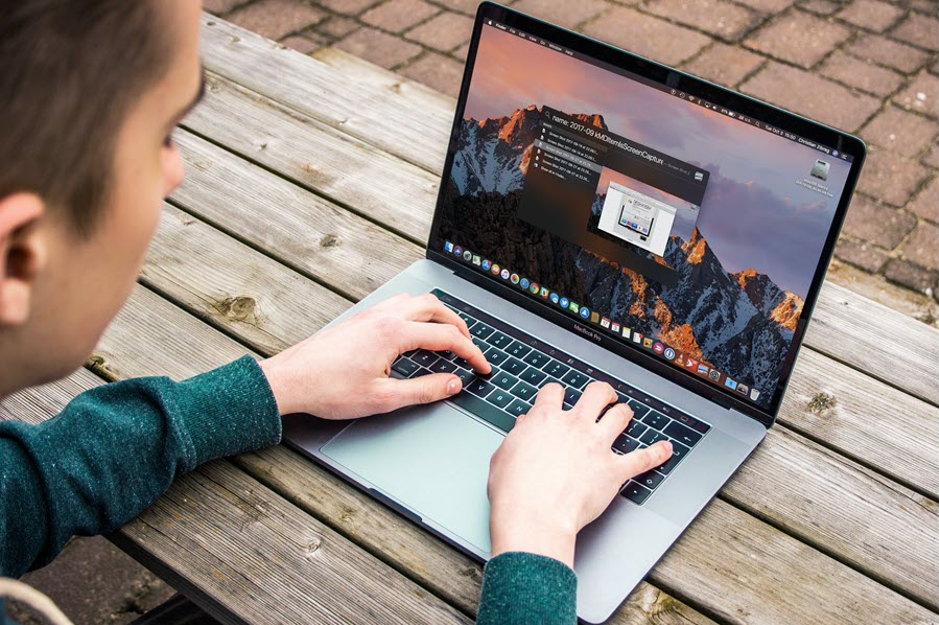
The next thing you can do to maintain the temperature of the computer and keep it cool is to upgrade the existing fan to a new and improved one. Generally, CPUs are installed with a lower-end fan that is only capable of withdrawing a small amount of air outside the CPU.
If you work regularly for long hours on your computer, you might need to install a good-quality CPU fan. You can also install multiple fans inside your CPU to make it appropriate for high-end gaming and other resource-intensive tasks.
The Conclusion
Although the above-mentioned suggestions will allow you to maintain the CPU temperature and prevent overheating, you also need to stay extra careful while working on the computer. Make sure that no additional apps are running without purpose as it may affect the system resources, leading to temperature rise.
Also, shut down your computer when it is not in use. It will allow the system to release the memory resources, making them available for other processes once you resume
