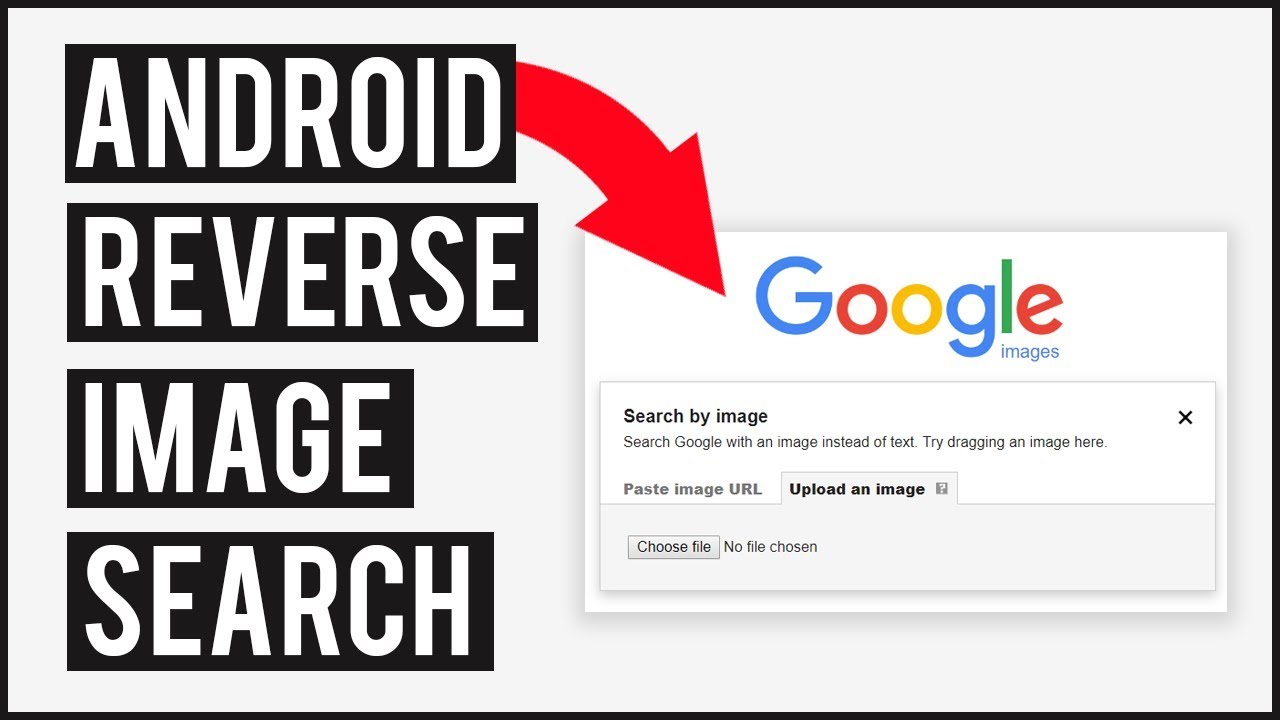By entering relevant keywords, Google Images is an excellent platform for locating images and photos. You can search Google using an image, known as the reverse image search, to learn more about a certain photo or design.
Here’s why you want to use it and how to perform a Google reverse image search using a desktop browser or the Google Chrome app for iOS and Android.
Table of Contents
What is a Reverse Image Search?
When conducting a reverse image search on Google, you enter a photo or a link to a photo instead of a text query. Google then locates websites that feature your image and other such images.
Google Images identifies the subject of your photograph and provides links to similar websites.
When to use Google’s Reverse Image Search
Google image searches are especially useful in the following situations:
Discover Information About an image. A reverse image search may return a webpage including a person’s name or product details.
Detect Plagiarism. A reverse image search will search for other such images. This can specify whether an image was copied from another individual’s work.
Find the Photos. A reverse image search will lead to these results if you wish to find more images associated with a certain image.
Google Reverse Image Search on an iPhone or Android
On iPhone and Android, you may perform a reverse image search using a photo from the internet or your camera roll. Here is the process
Using an image from the Search Engine Results
You must first download the Google Chrome mobile application to perform a reverse image search on your mobile device.
- Go to google.com in the Chrome app on your iOS or Android device.
- Specify the image you wish to look for. You could, for example, type “tuxedo cat.”
- Tap a thumbnail in the search results to magnify it.
- Tap the Google Lens icon in the upper-right corner.
- Chrome will display photos that match your search keywords shortly.
Use an image From Your Files
This option requires the Google app to be installed on your mobile device.
- Go to the Google app on your iOS or Android device.
- Tap the camera symbol appearing in the search bar. The application may request access to your camera and image library. Therefore it is appropriate to provide them.
- On Android, you can take a photo by tapping the camera icon in the upper section, or you may search for an image in your gallery and then press on it in the below section. On iOS, it will launch with the camera that has been selected; to access your gallery, touch the photo frame icon next to the magnifying glass icon at the bottom.
- Google will provide the results of the image search after a time.
Google Image Search in Reverse on a PC
You can do a more sophisticated Google reverse image search on your computer by uploading a file or browsing the web for an image. Google Images is compatible with Chrome, Firefox, and Safari.
Use an Internet-Sourced Image
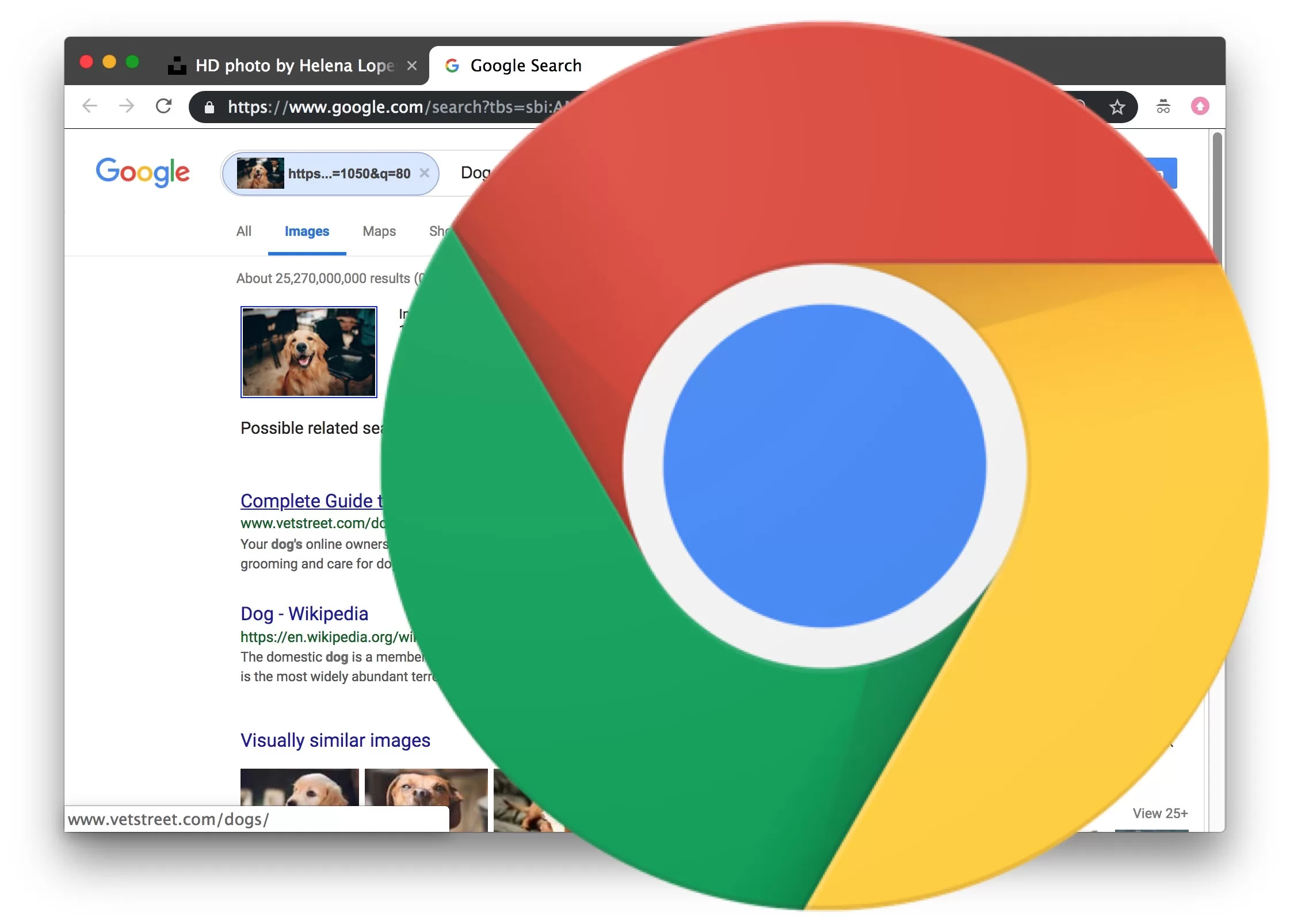
- Find the desired image on Google and right-click it.
- Select Copy image address from the pop-up menu.
- In a browser, access images.google.com.
- To add a photo, click the camera icon.
- Tap the Paste image URL tab and then paste the URL.
- When you click the Search by image button, you will be brought to a page with results relevant to your image.
Utilizing an Image From Your Files
- Open the images.google.com website in a browser.
- Click the camera icon to upload a photo.
- Select the Upload an Image option, choose Choose File to explore your files, and select an image for search. Or, you can easily drag an image file into the browser window.
- Select an image from your files by clicking on it and selecting Open.
- You will then be sent to a page with similar photos or image-related information.
Reverse Image Search Using a Third-Party
You can try a few different apps if you’re looking for an alternative to the Google app and Google Chrome for reverse image searches.
CamFind
CamFind can help if you’ve ever spotted an object in the real world and wondered what it is. Simply take a picture of it, and the app’s sophisticated image recognition engine will identify it. Remember, though, that you may not always take a hit.
The application is free on Google Play and the App Store.
Reverse
Reverse allows you to conduct reverse image searches if you have the image file or its URL. The application does not have its own search engine. Thus, it uses others (by default, Google) to perform a reverse image search.
It is available for free for both Android and iOS devices. You can upgrade to the pro edition for $3.99 through in-app purchases. This will get you access to sophisticated search engines such as Yandex.
Search Images
Search By Image is a free reverse image search application that lets you find such photos. It utilizes popular search engines, like Google, Bing, Yandex, and Tiny, and is available for free on Android smartphones exclusively.