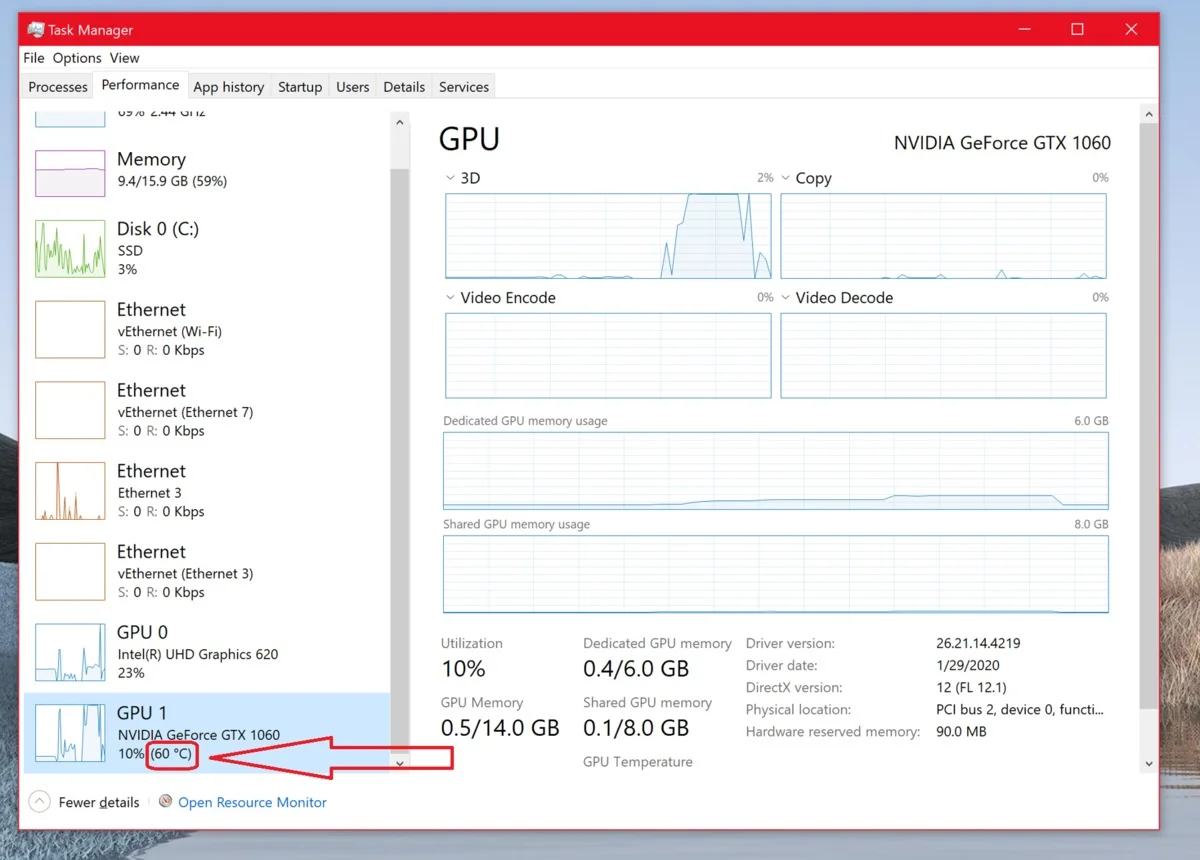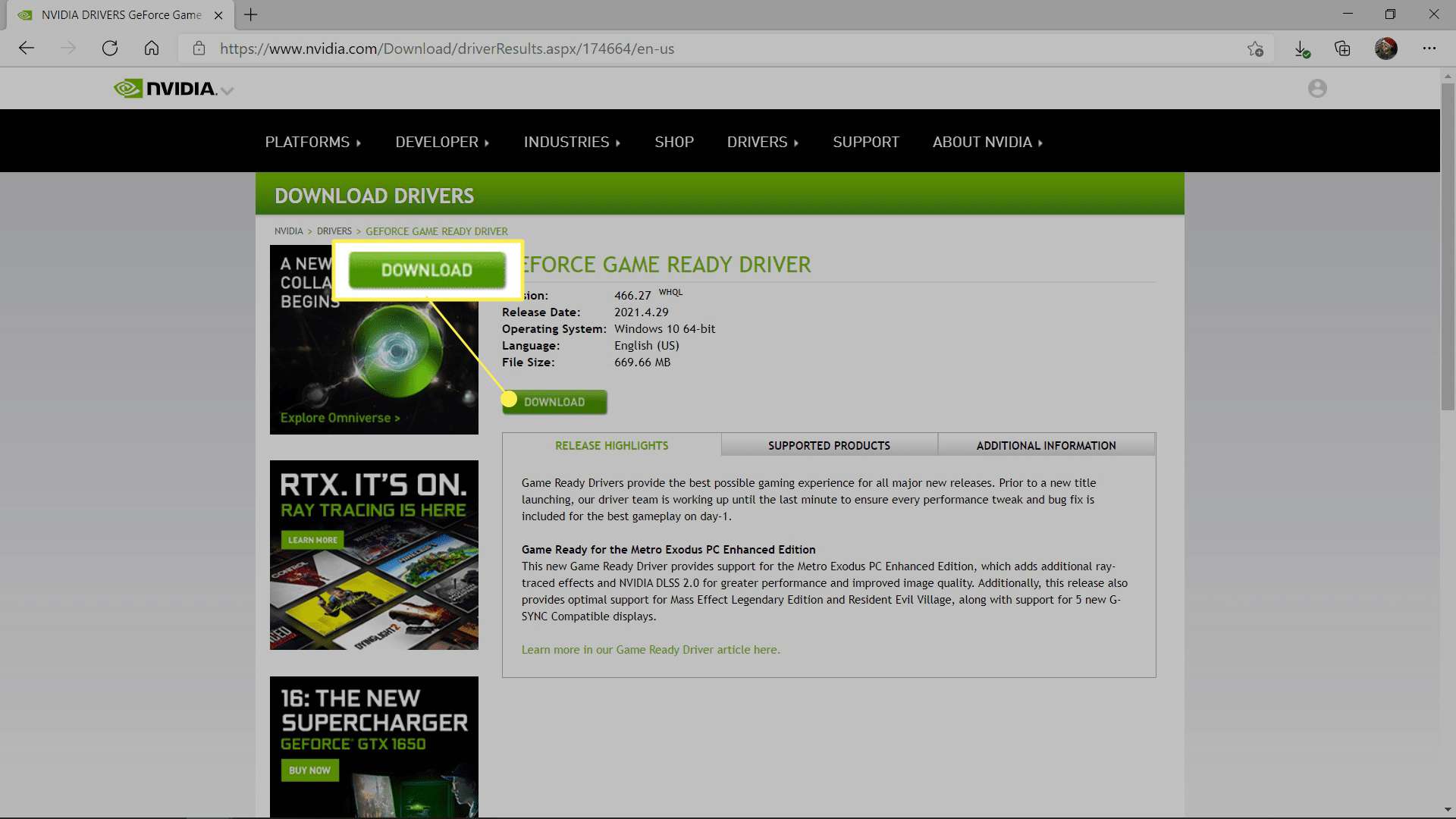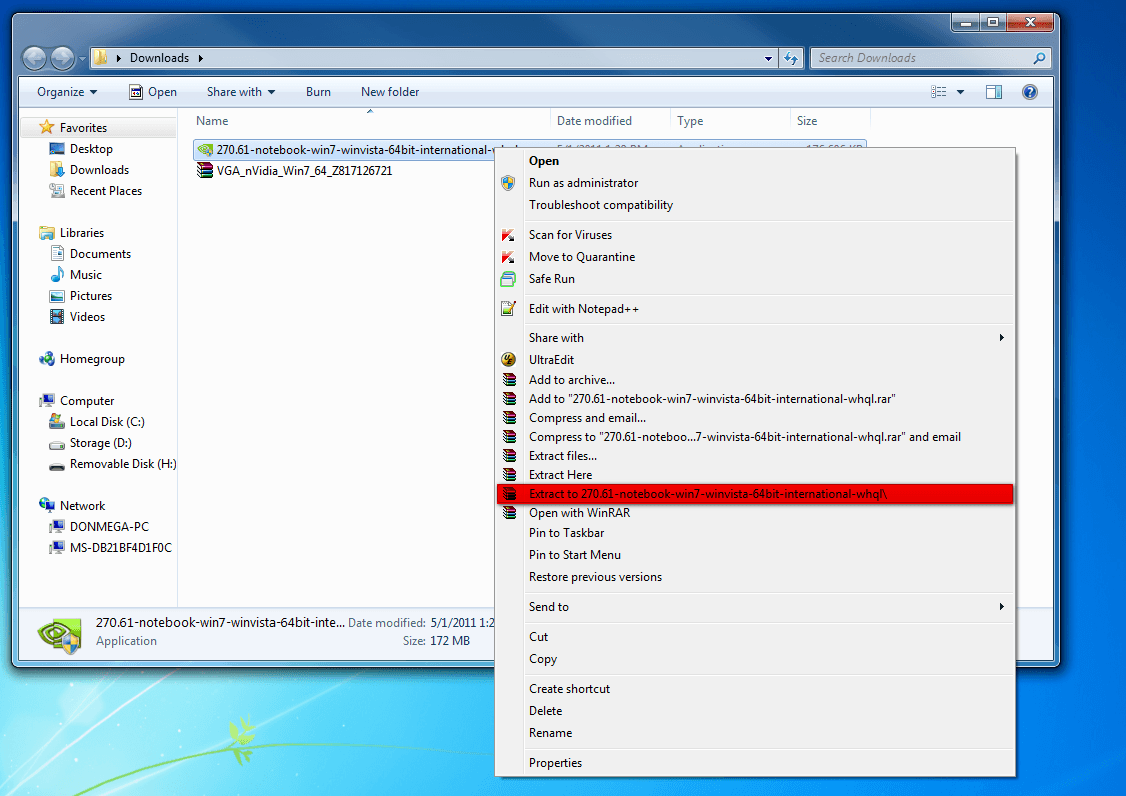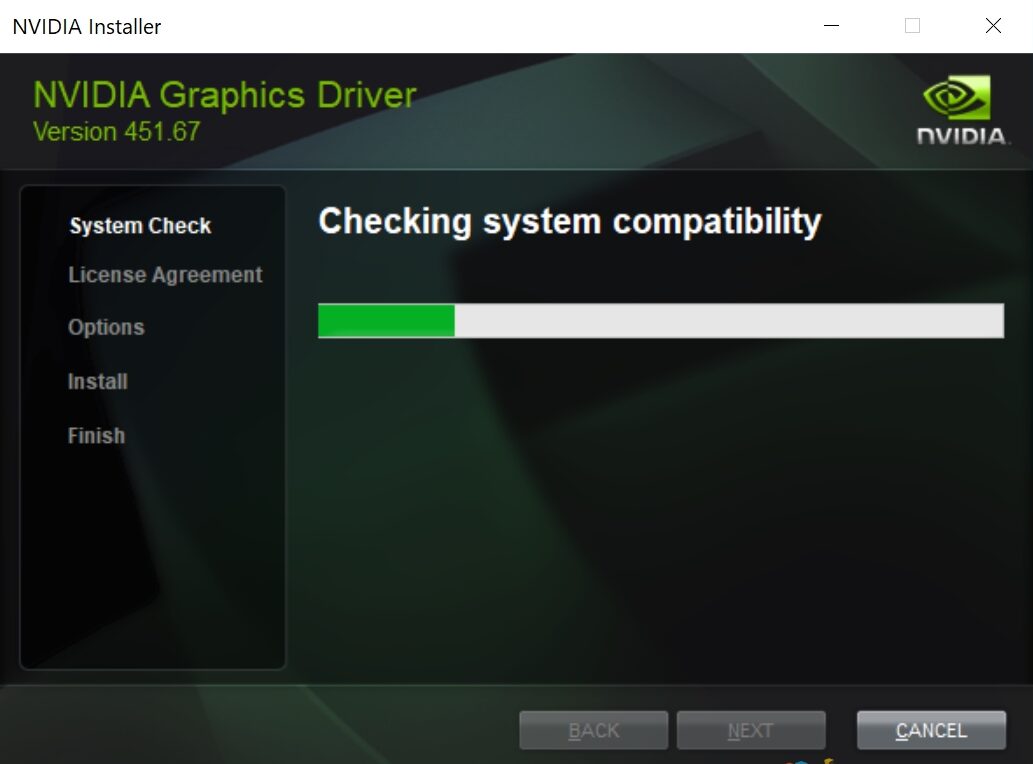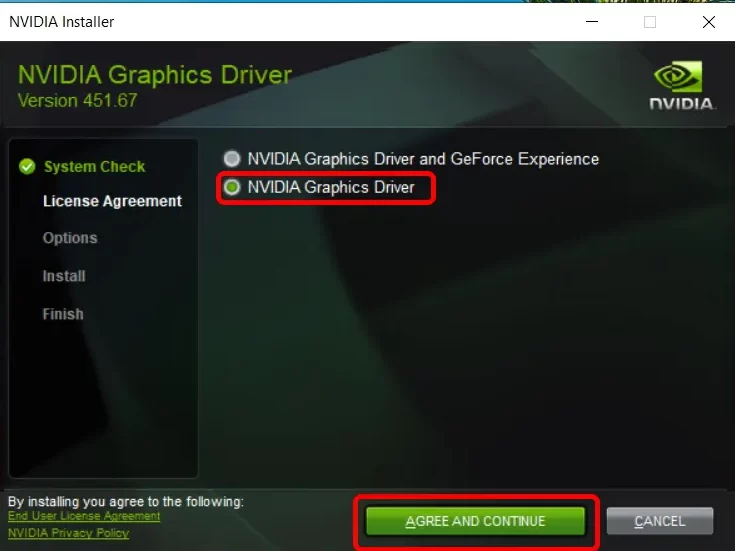Nvidia took a decision a few years back that was likely to irritate many gamers. It now requires an account to use its GeForce Experience app, which is the simplest way to update and get Nvidia drivers. Those who simply wanted to keep their PC running no longer needed to be a member of Nvidia’s family.
Thankfully, even though Nvidia aggressively encourages GPU customers to install GeForce Experience, it is feasible to upgrade them without it. The procedure is a little more difficult, but GTX drivers are available for download on the company’s official website. You’ll still be able to utilize Nvidia Control Panel, but you won’t get any additional features like desktop overlays, settings optimizers, or game recording.
Today, we’ll teach you how to get Nvidia drivers without having any Geforce knowledge, as well as how to install them and test your GPU. If you’re looking for a way to update Nvidia drivers without using Geforce Experience, manually installing a new driver will do the trick and replace your old Nvidia GPU driver. Let’s get this party started:
Update and Download Nvidia Drivers Manually
One disadvantage of manual driver upgrades is that you must have a thorough understanding of your hardware. Though many people may recall the brand of their GPU, it can be difficult to recall the precise model. You may monitor your Nvidia GPU using Task Manager if you want to avoid the underside of your desk or if you have a laptop. The Nvidia display driver can then be downloaded and installed after you validate your architecture.
1. Check your Nvidia GPU
To open Task Manager, press “Ctrl + Shift + Esc” and select the “Performance” tab. Look under the GPU headers for the name. It’s two GTX 690s in our case. When you click a GPU in the Task Manager window, you’ll see this information in the top-right corner.
2. In Windows 10 Settings, Open System information
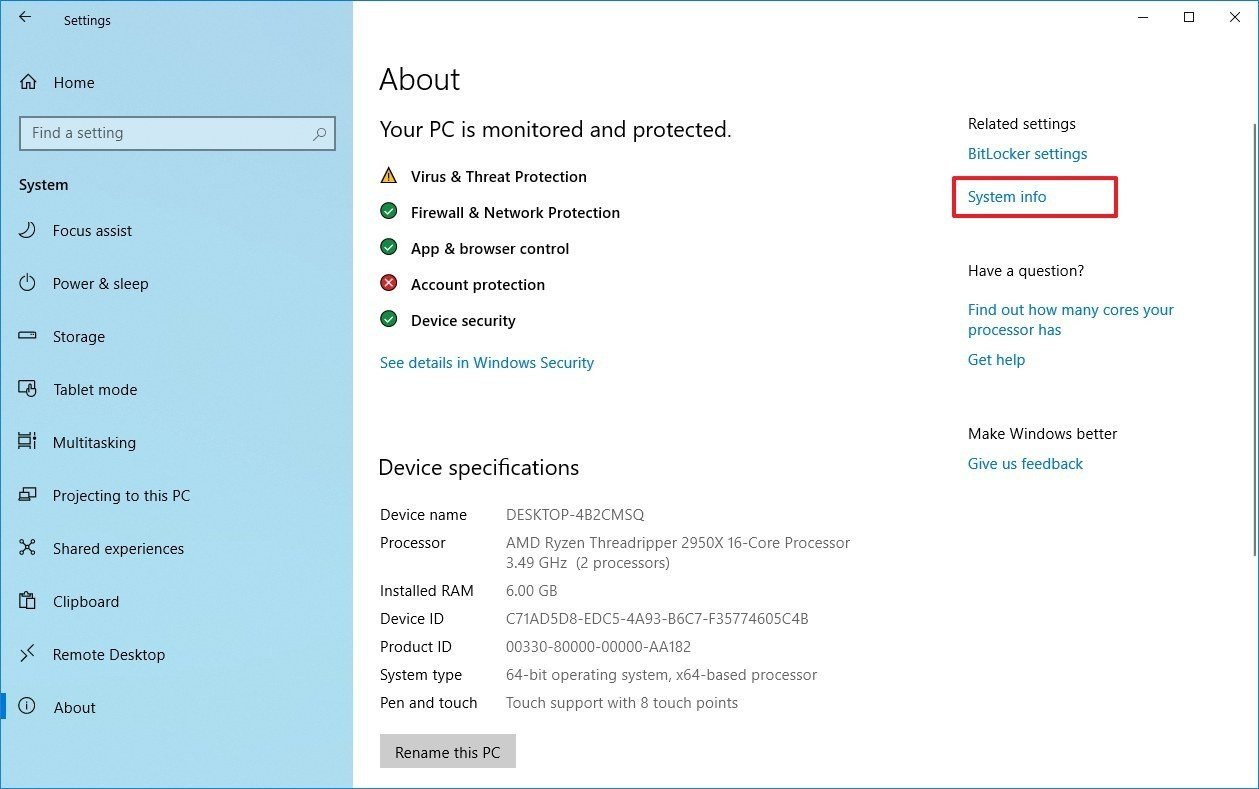
Type “about system” into the “Start” box, then click the top result.
3. Note down your System type
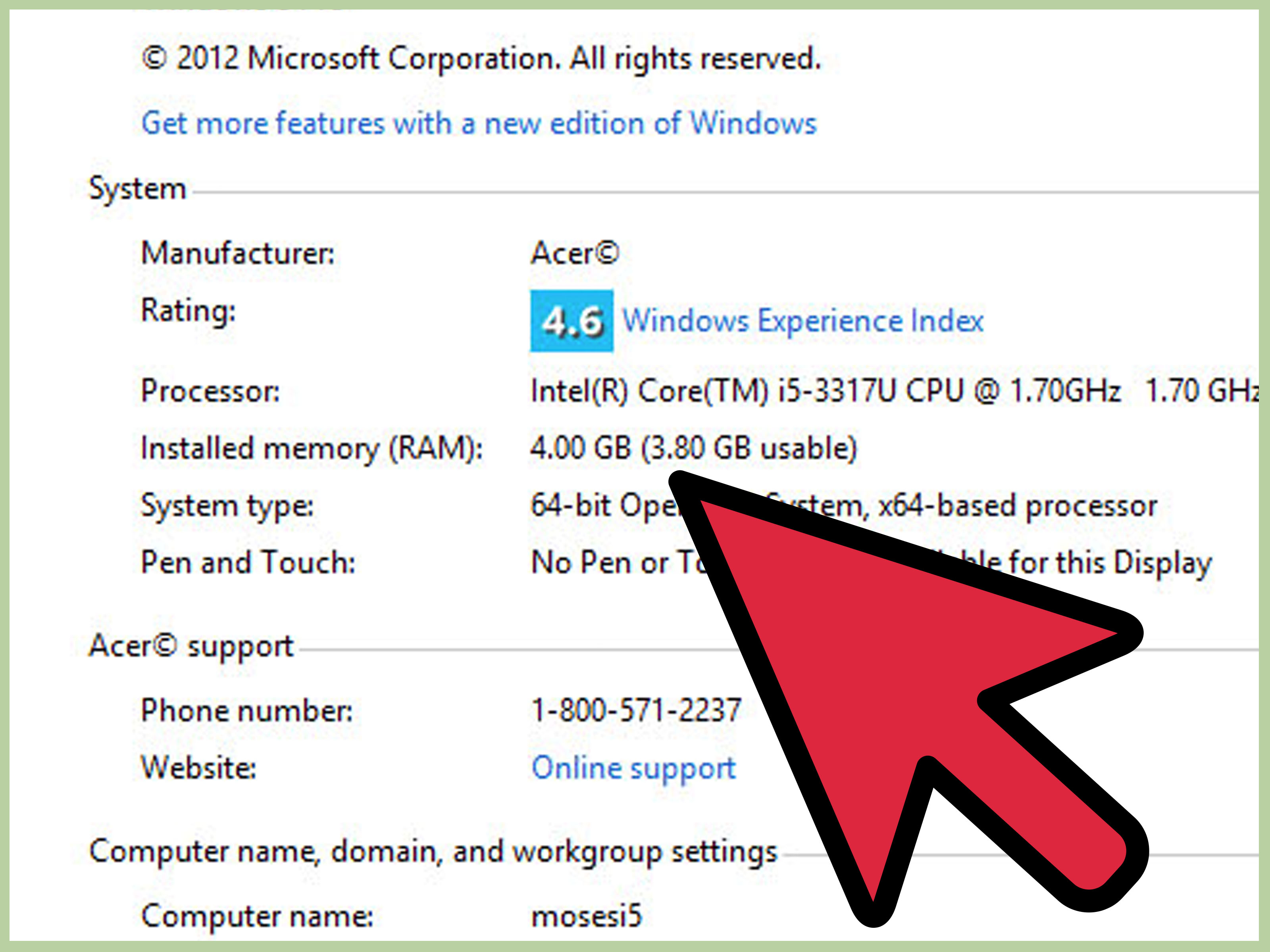
You’ll need to know your system architecture before downloading your Nvidia graphics driver. This can be found in the “About” interface under the “System type” heading. What matters is whether your computer is 64-bit or 32-bit.
4. Via the GeForce Drivers page, Perform a manual driver search
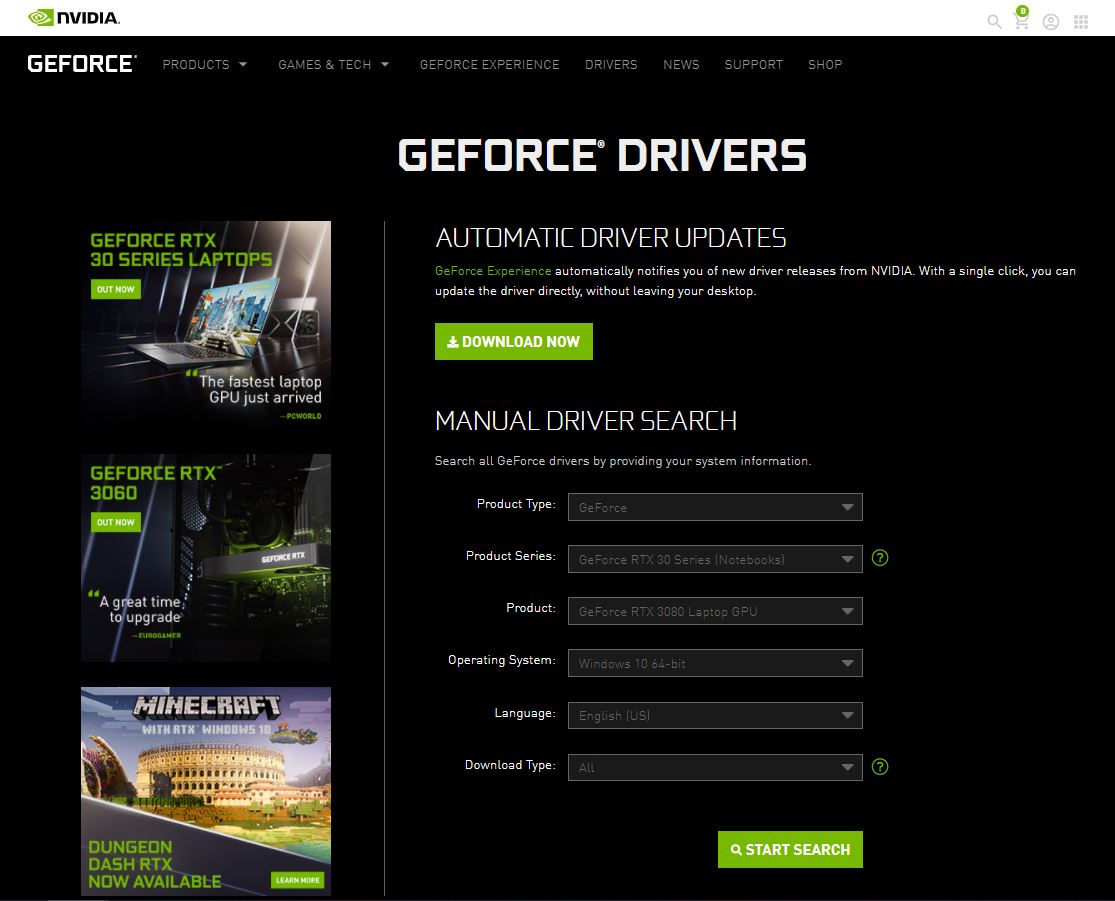
With this information, you may go to the GeForce drivers page and search for your graphics card manually. Select GeForce as the Product Type, then select your product series, product, operating system, and language before pressing “Search.” You are able to
5. Perform a manual driver search Using the legacy download Nvidia drivers page
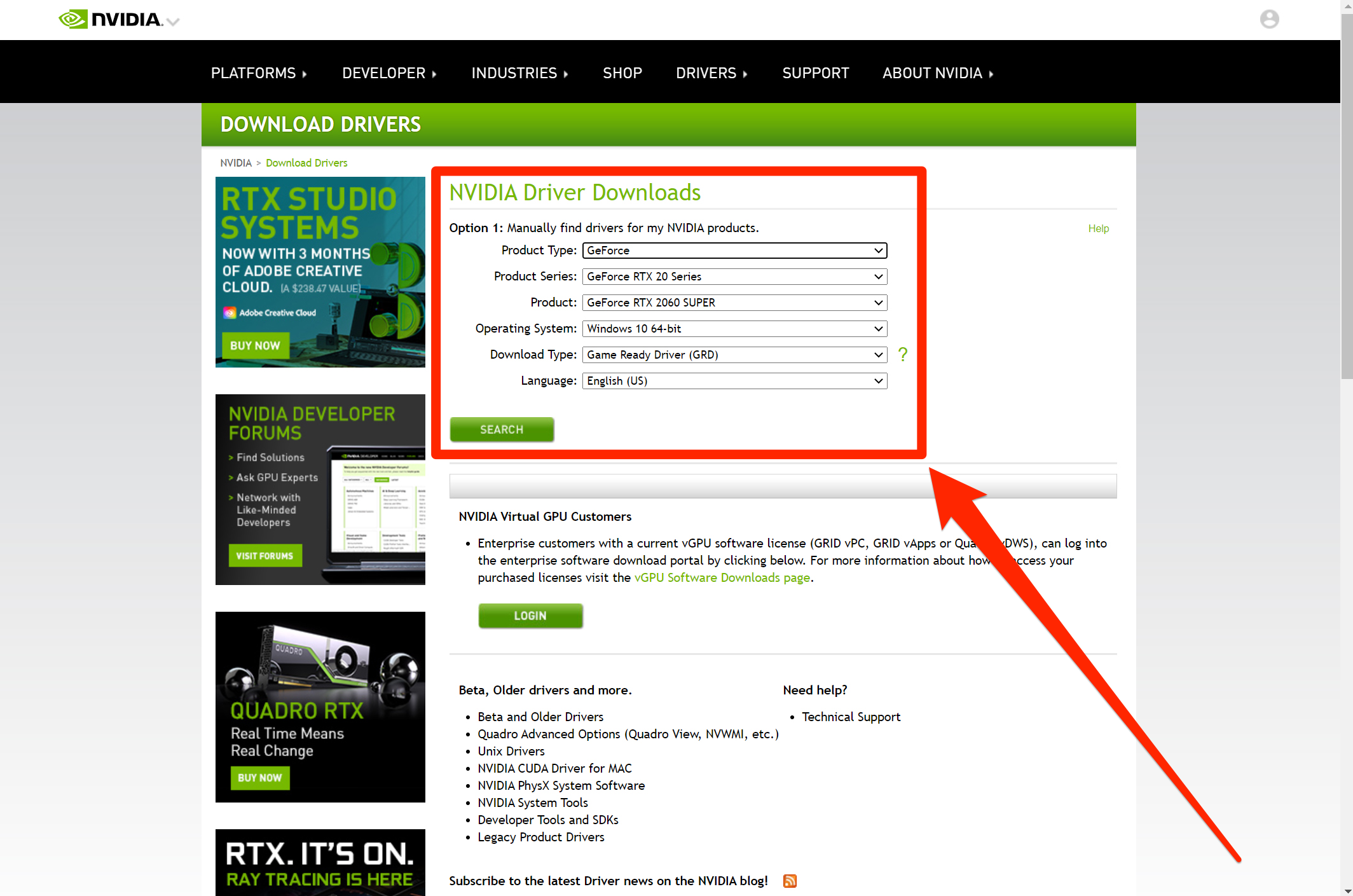
If you want to avoid contemporary Nvidia completely, go to the legacy download Nvidia drivers website, enter the necessary information, and choose “Game Ready Driver” or “Studio Driver” depending on whether you use the card for gaming or 3D rendering.
Read Also:- How To Change Reddit Username
6. Download Nvidia Drivers
“This download includes the NVIDIA display driver and Geforce Experience program,” the portal says. Don’t worry, you can skip the following step and skip installing GeForce Experience. For the time being, simply click “Download.”
7. Nvidia Display Driver Should be Extract
Start the program that you just downloaded. An extraction wizard should appear. By selecting the folder icon, you can select a different location. Click “OK” to extract the installer files once you’re finished.
8. Wait for the system compatibility test to finish
To avoid any problems, Nvidia will double-check that you’ve downloaded the correct drivers for your machine. If you receive an error, double-check your specifications and download the appropriate driver from the website.
9. Select “Nvidia Graphics Driver”
Nvidia will try to persuade you to install GeForce Experience with the driver by default. If you do not want the software to be installed, uncheck “Nvidia Graphics Driver” and then click “Agree and Continue.” It will take a few moments for your driver to install, and your screen may go black for a second or two as the Nvidia display drivers resume.