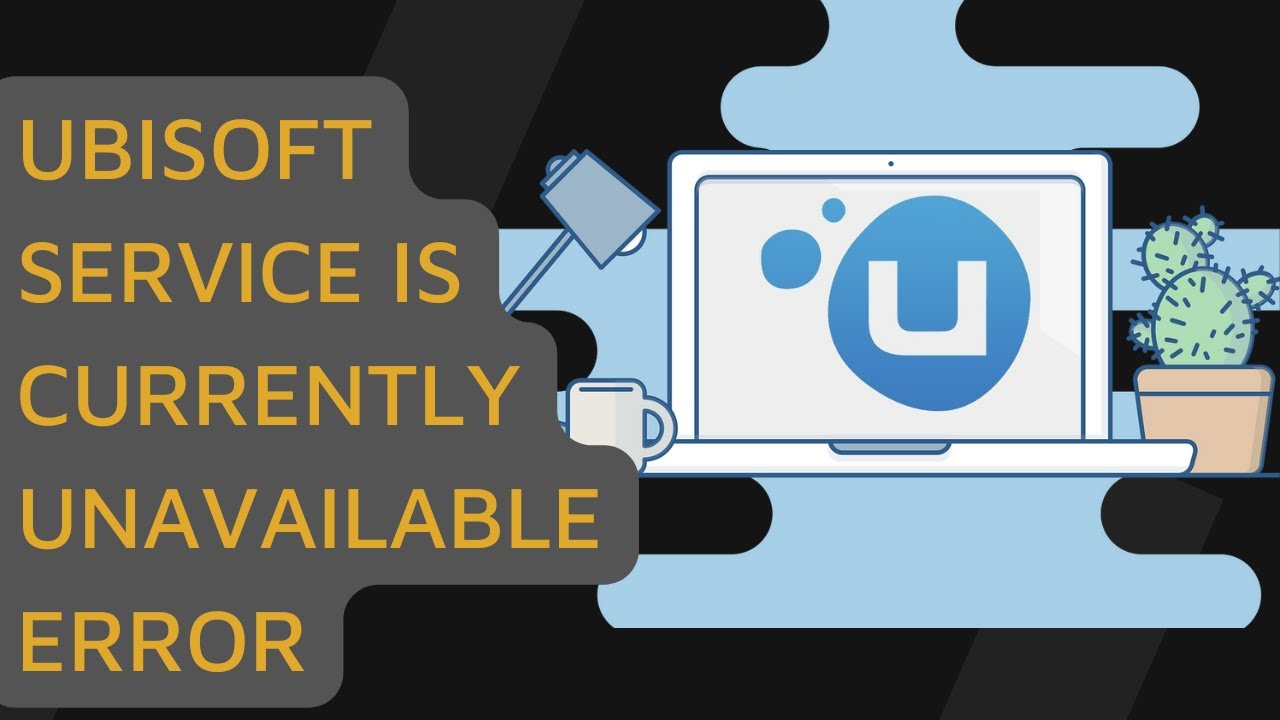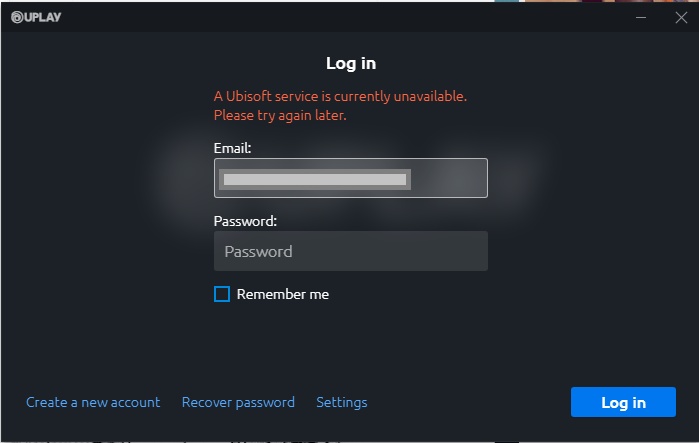When Uplay is unable to launch a Ubisoft game, the error “A Ubisoft service is Currently unavailable” appears. When the Launcher is unable to connect to the Game servers, or if a third-party software or virus is interfering with your connection, this error appears. A Ubisoft service is currently offline issue might arise for a variety of reasons. You will be unable to access and run your game or Uplay due to this problem. If you’re wondering how to fix this error, keep reading this page because we’ve listed all of the options you can use to fix this error on your computer and enjoy Uplay without any issues.
Uplay is a Ubisoft service that handles digital distribution, multiplayer, and communication, as well as DRM for Ubisoft games. Uplay is an essential component of every Ubisoft game since it offers a smooth gaming experience. You can try again later or switch to offline mode if you get an error that states A Ubisoft service is not accessible at the time. Then read this article all the way to the end to figure out what’s causing the error and how to fix it on your Windows 10 PC.
Table of Contents
What Causes the “A Ubisoft Service Is Currently Unavailable” Error on Windows
As previously said, there could be multiple reasons for your Uplay app not working properly and displaying the Ubisoft Service Unavailable Error. However, you may get this error as a result of some common and simple difficulties.
We’ve listed some of the possible reasons why your Ubisoft service isn’t working properly below.
- The Internet is not working
- Incorrect Time and Date Configuration
- Broken Third-party Process
- Hamachi VPN
- Outdated Drivers
These are some of the most typical causes of this error, but they are not the only ones, and you must determine the source and apply a solution accordingly. Similarly, you can try each of the options listed below one by one until you find one that works for you.
How To Solve “A Ubisoft Service Is Currently Unavailable” Error on Windows
If you are experiencing the “A Ubisoft Service Is Currently Unavailable” error on Windows, you should first try basic ways to resolve the issue. If you’ve only recently downloaded the game and/or are experiencing this problem for the first time, there’s a good chance it’s not due to serious software or security flaw and can be quickly fixed.
Read Also:- How To Fix “Gboard Keeps Stopping” Issue On Android
1. Check your Internet Connection
This is the most simple, yet crucial, way for resolving the Ubisoft Service Unavailable Error. To check if your internet is working, open a browser app and go to any website. Similarly, you can switch between devices. If you’re on a desktop computer, try switching to a mobile device and checking your internet connection using an app like Youtube.
2. Set the Correct Date & Time
If you have not correctly adjusted the time and date on your computer, you may get numerous issues with Windows 10. Ubisoft software checks the time and date on your computer automatically and uses it to prevent any security or Bot issues. This also aids the Company in ensuring that the game is played by real people rather than bots or software.
Here’s how to make sure your computer’s date and time settings are proper.
- Open the Start menu and type “Windows Settings” or press and hold “Windows + I” to get straight to the settings.
- Select “Time & Language” from the drop-down menu, then “Time & Date” from the left-hand menu.
- Make sure the “Set Time Automatically” option is turned on, as well as “Set Time Zone Automatically.”
- Finally, select the proper date under the “Date” option and exit the settings page.
- Restart your computer and use the Uplay App once more.
3. End Unwanted Process on your Computer
When you start your Ubisoft application, a specific file that is corrupt or broken runs alongside it. The file is easy to identify because it simply contains strings and letters and is located under the Task Manager tab. You can also search for additional applications and files that are no longer in use but are still operating in the background.
Follow these procedures to get rid of unwanted programs on your computer:
- Press and hold the “CTRL + ALT + DEL” keys at the same time to launch the Task Manager software on your computer.
- From the drop-down menu, select “Task Manager.”
- To expand Task Manager, click the “More Details” option.
- Now, find any unwanted processes or tasks and click on them.
- Finally, click the “End Task” button to complete the task and quit the application.
After you’ve discovered and removed all of the undesirable tasks, restart your computer and relaunch the Ubisoft launcher to see if the problem has been resolved.
4. Disable IPv6
The Internet Protocol version causes an Unavailable Ubisoft Error in addition to undesirable processes loading on your desktop. For many users, disabling IPv6 cleared the Ubisoft Service unavailable problem. If you’re having trouble with your Uplay launcher, follow these instructions to disable IPv6 and fix your problem.
- Type “Run” in the Windows search bar, or press Windows + R on your keyboard to launch the Run dialogue box.
- Type “ncpa.cpl” into the search box and press Enter.
- Double-click the Active Network Adapter in the Internet Connection Window.
- Select Internet Protocol Version 6 from the Properties.
- Disable the Checkbox in from of the entry and Click ok.
Finally, Restart your computer and open Ubisoft Application on your Computer.
5. Perform a Network Reset
Even after performing the above-mentioned methods, If you are still facing the same issue then you must check for your internet connection. Open any browser app such as Chrome on your Desktop and visit any website to check if the internet is working.
Resetting your network is another way to ensure that your internet connection is working and Ubisoft launcher can connect to its servers. Follow these steps to reset your network connection on Windows.
- Open the Run dialog box by pressing “Windows + R” at the same time, Similarly, you can open it by clicking on the Windows start menu and searching for the “Run” option.
- Type in the following line and click ok “ms-settings:“
- Look for the “Network & Internet” setting and click on the “Status” option on the left sidebar.
- Under “Status”, click on the “Network Reset” option to reset your network connection.
6. Disable Antivirus Software
If you are using any Antivirus Software on your Windows 10 then there are chances that it might be blocking some Data files from the Game’s directory thus resulting in the error. Sometimes these Antivirus Programs flag various game-related files as viruses that are False Positives. Try Disabling the Antivirus App and opening Ubisoft Launcher.
Conclusion:
You can easily solve A Ubisoft service that is currently unavailable error by performing the given methods. If you have any other problem with Ubisoft or Uplay then please feel free to ask us in the comment section below.