If you’re an Apple user, you’re probably familiar with the frustration of switching between devices to read and respond to iCloud for messages. You may be out and about with your iPhone, but you must respond to a message you received on your iPad earlier. Or you’re working on your Mac and want to respond to a message you received on your iPhone.
Fortunately, there’s a solution to this problem: iCloud. With iCloud, you can sync your messages across all your Apple devices, making it easy to stay connected no matter which device you’re using. In this post, we’ll walk you through the steps to set up iCloud for your messages and show you how to troubleshoot common syncing issues. So, whether you’re a long-time Apple user or just getting started, keep reading to learn how to sync your messages across all your devices with iCloud.
Table of Contents
1. How To Enable iMessage On Your Apple Device
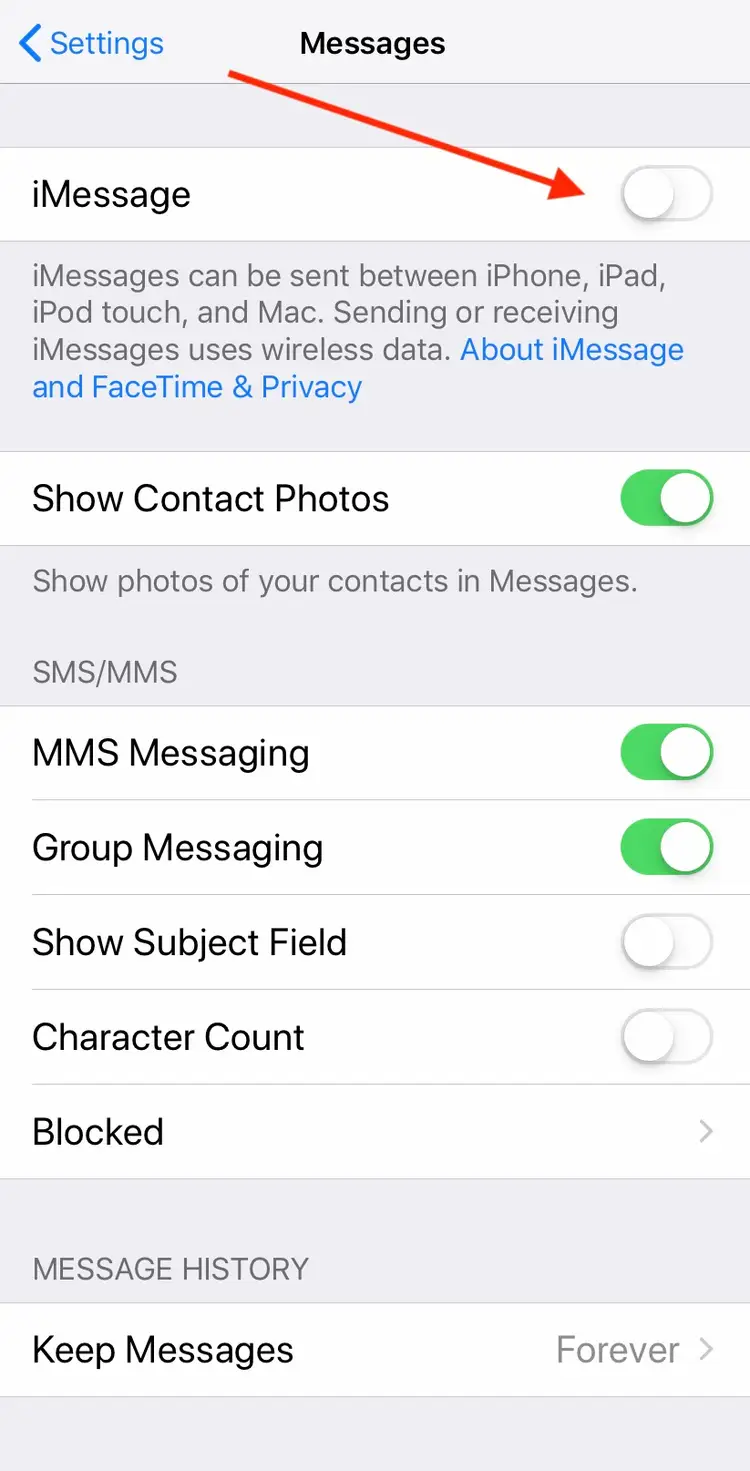
Enabling iMessage on your Apple device is straightforward. First, ensure that you have an active iCloud account on all your Apple devices. This will allow your messages to sync across all of them seamlessly.
To enable iMessage on your iPhone or iPad, go to Settings > Messages and toggle the iMessage switch to the %u201Con%u201D position. Once enabled, your device will automatically send and receive messages instead of regular SMS or MMS messages.
To enable iMessage on your Mac, open the Messages app and go to Preferences > Accounts. Ensure your iCloud account is selected and the iMessage option is checked. Your Mac will now start receiving and sending messages, and all your conversations will be synced across all your Apple devices.
It’s important to note that iMessages require an active internet connection, so ensure your device is connected to Wi-Fi or cellular data. With iMessage enabled on all your Apple devices, you can easily stay in touch with friends and family and never miss a message again.
2. How to Sync iMessages Across All Your Devices With iCloud
If you’re an Apple user with multiple devices, you might find checking each one for messages frustrating. Fortunately, iCloud provides a simple solution to keep all your messages synced across all your devices.
Here’s how to set it up:
1. First, ensure all your devices are signed in to iCloud using the same Apple ID.
2. On your iPhone or iPad, go to Settings > Messages and toggle on “iCloud Backup” and “Messages.”
3. On your Mac, open the Messages app, click on Messages in the top menu bar, and select Preferences.
4. In the Preferences window, click Accounts and ensure your Apple ID is selected in the left sidebar.
5. Check the box next to “Enable Messages in iCloud” to turn on message syncing for your Mac.
Once you have completed these steps, your iMessages should be synced across all your devices. If you delete a message on one device, it will be deleted on all your devices. You can also start a conversation on your iPhone and continue it on your Mac seamlessly. This feature makes it much easier to track all your messages and ensures you don’t miss anything important.
3. How To Enable iMessage on Your Mac
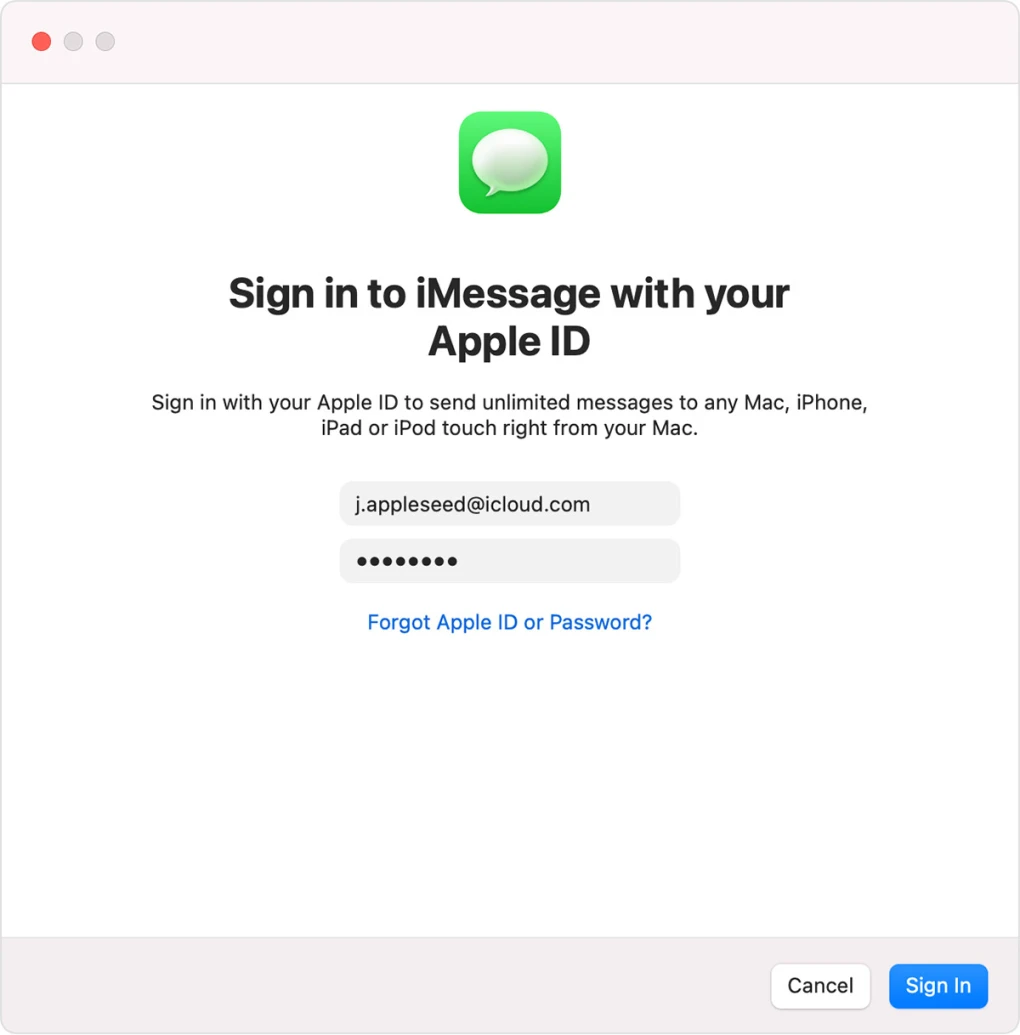
Are you looking to sync your messages across all your Apple devices? Enabling iMessage on your Mac is a great way to do just that. Follow these simple steps to enable iMessage on your Mac:
Step 1: Open the Messages app on your Mac.
Step 2: If you are not already signed in with your Apple ID, click on Messages in the menu bar and select Preferences. Then, click the Accounts tab and sign in with your Apple ID.
Step 3: Once you are signed in, click on the checkbox next to Enable this account.
Step 4: Choose the phone number and email address you want to use for iMessage on your Mac.
Step 5: You can also choose to send and receive SMS and MMS messages on your Mac by selecting the checkbox next to your phone number or email address.
Step 6: Lastly, make sure that the checkbox next to Enable Messages in iCloud is selected. It will sync your messages across all your devices that are signed in with the same Apple ID.
Enabling iMessage on your Mac is a great way to ensure you always have access to your messages, no matter which Apple device you use. Follow these simple steps and start syncing your messages today!
4. How to Enable iMessage on Your iPad
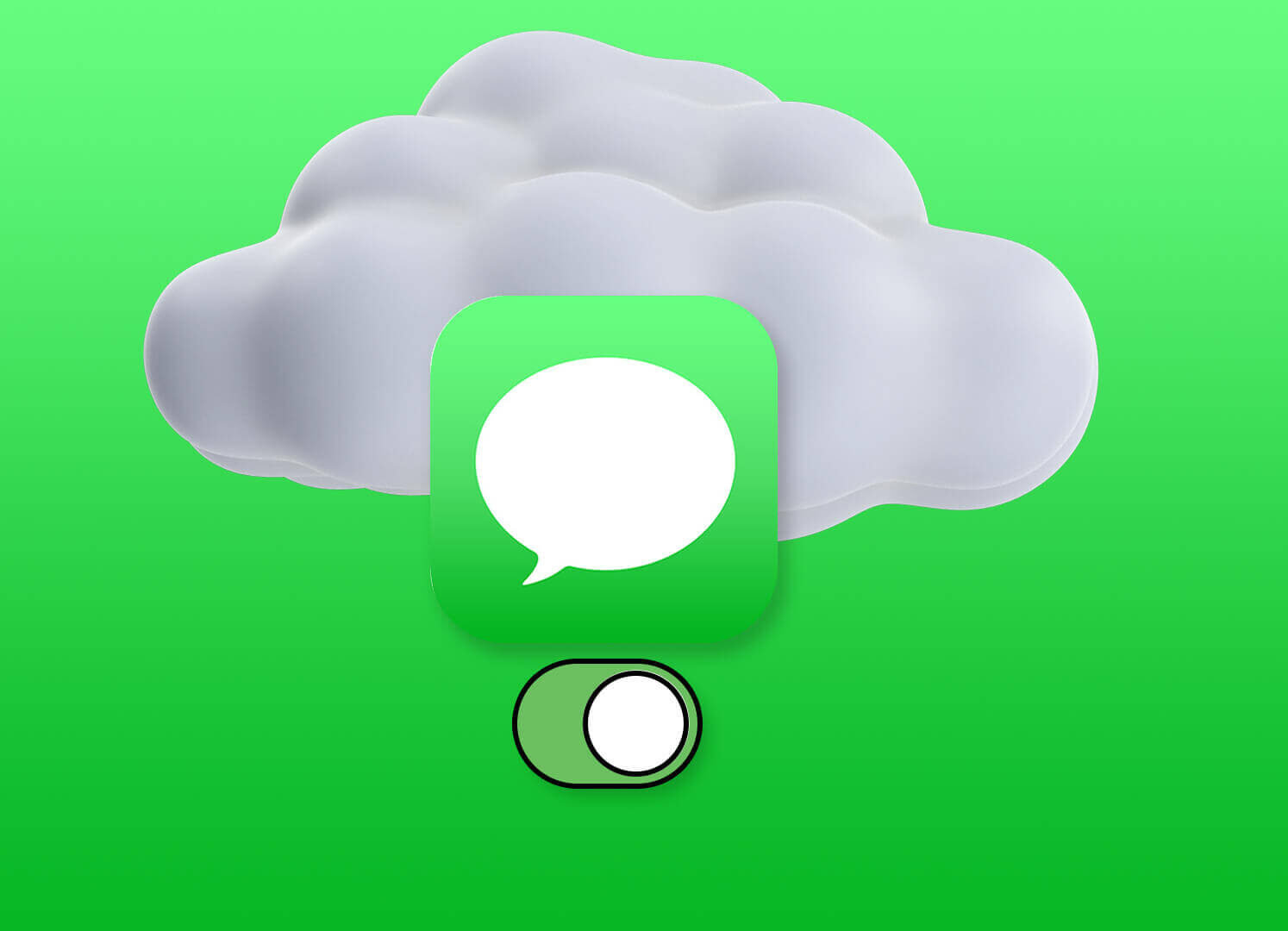
If you’re an Apple user, you’re probably familiar with iMessage – Apple’s messaging service that allows users to send free messages, photos, videos, and documents to other Apple users.
Enabling iMessage on your iPad is a great way to keep all your messages synced across all your Apple devices, including your iPhone and Mac. Here’s how to do it:
1. Open the Settings app on your iPad.
2. Tap on “Messages.”
3. Turn the switch next to “iMessage” to turn it on.
4. If prompted, sign in with your Apple ID and password.
5. Ensure your phone number and email address are selected under “You can be reached by iMessage at.” You can also add additional email addresses if you’d like.
6. Under “Send & Receive,” make sure your phone number and email address are selected. Again, you can add additional email addresses if you’d like.
That’s it! Any messages you send or receive on your iPhone or Mac will also appear on your iPad. It is great when you’re working on your iPad and don’t want to constantly switch back and forth between devices to check your messages. Plus, if you ever lose or break your iPhone, you can still access your messages on your iPad.
5. What is iMessage?
iMessage is Apple’s instant messaging service that allows users to send and receive messages, photos, videos, and other media between Apple devices. It was introduced in 2011 with the iOS 5 and has since become a popular means of communication among Apple users. iMessage uses end-to-end encryption, which means that messages can only be read by the sender and the recipient, ensuring that your conversations are private and secure.
One of the great features of iMessage is that it can be synced across all your Apple devices using iCloud. This means you can send and receive messages on your iPhone, iPad, Mac, or even Apple Watch, and they will all be in sync. For example, if you start a conversation on your iPhone, you can continue it on your Mac without missing a beat. It is a great feature for those who use multiple Apple devices, as it allows for seamless communication between all your devices.
In addition, iMessage has several other features, such as the ability to send audio messages, share your location, and even send money with Apple Pay. iMessage also integrates with other Apple services, such as FaceTime, allowing for video and audio calls with other Apple users.
Overall, iMessage is a convenient and secure messaging service for Apple users, and with iCloud syncing, it has become even more powerful. If you haven’t already tried it, it’s worth giving it a try.
Conclusion
Turning on iCloud for Messages is a simple and effective way to keep your chats synced across all your Apple devices. Whether you’re switching between your iPhone, iPad, or Mac, enabling this feature ensures you can access your conversations seamlessly, no matter where you are.
By following the steps outlined, you can stay organized, secure your messages in the cloud, and enjoy the convenience of a connected Apple ecosystem. Make sure you have enough iCloud storage and a stable internet connection to keep everything running smoothly.
