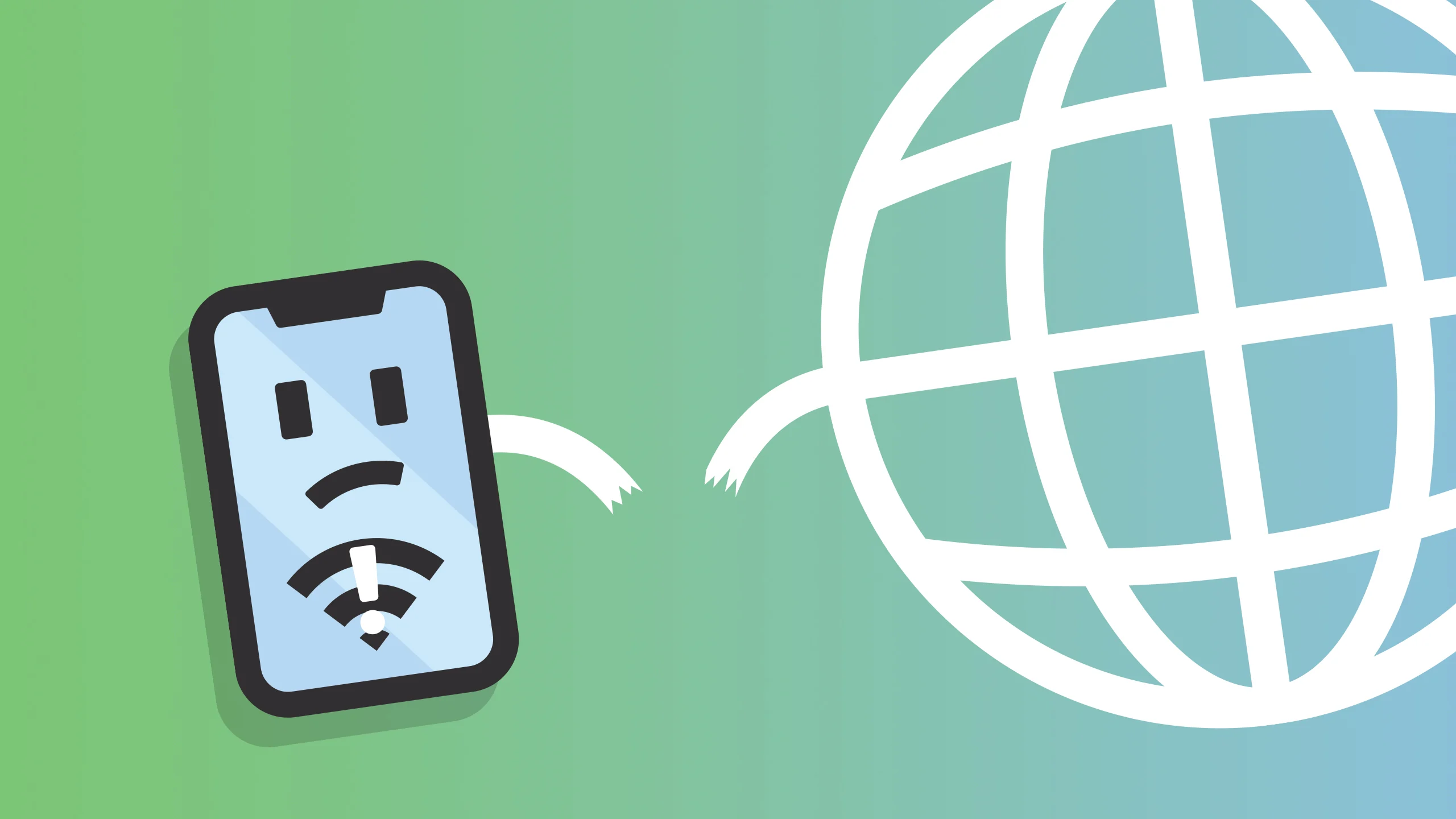There are a few different things that could be wrong if your iPhone suddenly stops receiving or making calls or displays an error message. There could be an issue with your mobile carrier’s service plan, a hardware malfunction with your phone, or an incorrectly adjusted setting causing your service problems.
Issues that may cause your iPhone to report “No Service”

Since there isn’t a single cause for an iPhone to say it has no service, you’ll have to do some troubleshooting, starting with the simplest and most plausible explanations.
A simple adjustment to a setting, such turning on Airplane Mode or adjusting the carrier settings, can disrupt service. In rare instances, a software update from your cellular service provider is required to update the iPhone’s cellular settings. SIM card replacement and reset are less commonplace but still possible. Maybe there’s an issue with your cell phone service.
How Do You Know Which iPhone to Buy?
It’s worth trying a few fast fixes before diving into the iPhone’s settings or any other time-consuming troubleshooting measures. It’s time to move on to more complex solutions if they don’t work.
Make sure Airplane Mode is not on. When in “Airplane Mode,” cellular and Wi-Fi connectivity are cut off. If the signal strength bars in the top right corner of your iPhone screen disappear and an aeroplane icon appears instead, you are in Airplane Mode.
Turn mobile data off and on again to reset. Turning your cellular service off and on again can solve issues in some cases, such as when you are towards the edge of a service area or when you lose service but should be back in service. Make sure Cellular Data is turned on by going to Settings > Cellular. Turn it off and on again if it’s currently active.
The same effect may be achieved by repeatedly toggling Airplane Mode on and off. Verify that you are in a coverage region. You might not get reception if you’re in a basement, tunnel, or out in the middle of nowhere. In the top right corner of your screen, you should see a number of bars indicating the strength of your signal.
Phone must be restarted. It’s possible that, like turning off Airplane Mode, restarting the iPhone will revive the cellular connection and restore regular operation.
If your signal is weak, try using Wi-Fi Calling. Enable Wi-Fi Calling on your iPhone if you frequently get poor service or no service in places like your house. If you relocate to a home or apartment that turns out to be in a cellular dead zone for your wireless provider, this is a fantastic option.
A signal booster can improve the strength of the cellular signal in your home, allowing you to use your iPhone normally even if you happen to reside in an area with poor mobile service. A signal booster can be purchased from any store, and most cell phone companies sell them as well.
Find out if there’s a newer version of the carrier’s settings. Sometimes, carriers will provide upgrades that may disrupt your device’s cellular network connectivity. There’s a chance that the latest iOS update you installed on your iPhone could negatively impact your service.
You need to reset the network preferences. It’s possible that cellular service on your iPhone is disabled due to corruption in the iPhone’s settings. Replace the default settings with the ones from the manufacturer.
Take out the SIM card and put a new one in. If the SIM card isn’t functioning properly, check to see if it is properly positioned or if it is damaged. Replace it after checking for damage and cleaning it carefully with air or a cotton swab.
Make sure you double-check with your service provider. Try calling your wireless provider and inquiring about area outages, issues with your service plan, or the possibility that your device has been blocked if you still don’t have coverage.
Read Also: All you need to know about Webtoon